Installation
Preparation
To install srsgui, make sure you have Python version 3.7 or later.
you can check your Python version by running from the command prompt:
python --version
Note
Commands running from the command prompt shown here are assumed using a Windows computer system. If you use other systems, commands may be different. Refer to this page.
If your version of Python is older than the required version, install a newer version of Python.
Using a virtual environment helps to avoid possible dependency
conflicts among Python packages. If you want to use a virtual environment, create one with
your favorite virtual environment package. If you do not have a preference,
use Python default venv.
python -m venv env
.\venv\Scripts\activate
Note
Commands to use venv are different among computer systems.
For operating systems other than Windows, refer to this page.
Srsgui installation
To run srsgui as a GUI application, install it with [full] option using pip:
python -m pip install srsgui[full]
This will install the srsgui package along with
the 3 main packages (pyserial, matplotlib and pyside6) and their dependencies.
If
you plan to use the instrument driver part of
srsguionly, without GUI support,your system requires installation of matplotlib or pyside6 from sources other than pip (Some Linux systems do so),
you want to use pyqt5 or pyside2 instead of pyside6 as GUI backend, or
you have trouble with the full installation and you want to install the dependencies manually,
you can install without the extra [full] option:
python -m pip install srsgui
This will install srsgui with pyserial only.
Note
srsgui runs with either pyside6, pyside2, or pyqt5 installed as the GUI backend.
If your system already has pyside2 or pyqt5 installed, you do not have to install pyside6.
To determine if these are installed, you can check the following from a terminal:
python -m pip show pyside2
python -m pip show pyqt5
Starting srsgui application
After srsgui is installed, you can start srsgui application from the command prompt.
srsgui
or
python -m srsgui
srsgui installs an executable script named “srsgui” in the Python/Scripts directory.
If the directory is included in PATH environment variable, srsgui command will work.
Otherwise, python -m srsgui will work regardless of PATH setting.
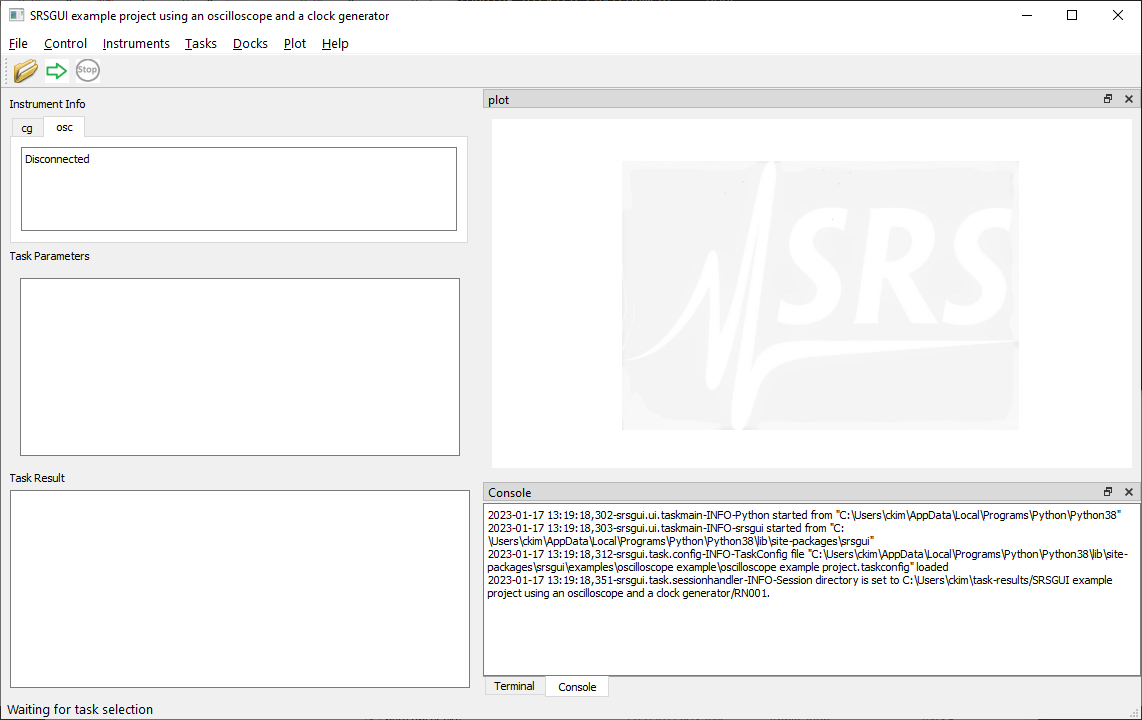
If you see the application is open and running, the installation was successful!
Note
Instead of seeing the application running, you may get errors (most likely, an ImportError).
Carefully look through the exception traceback to find out which package caused the error.
When the latest version of python is installed, some packages may not be installed properly.
If the problem is not from srsgui directly, a web search of the problem usually leads to a fix.